To create a survey
- Click (or tap) "Add new content", then "Survey".
- Choose whether you want to create a brand new survey or you want to choose from a template survey (from existing surveys template list).
- Fill up the required information (fields with asterisk)
Create a brand new survey
To create a survey from scratch:
- Click (or tap) “Add new content”, then “Survey” and select “Create a new survey”.
- Fill up the required information (fields with asterisk); you may edit the survey later with more details.
Upon clicking "Publish" you will see the following page where you can design your survey.
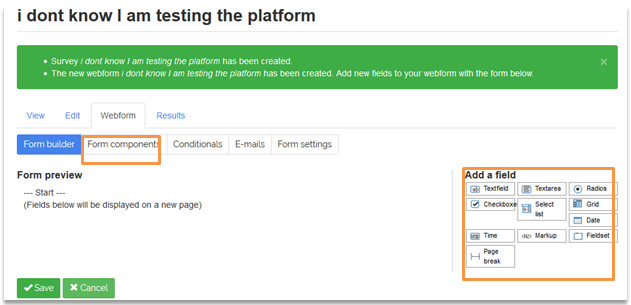
Here you can either design your survey with more than text in the "Form builder" tab or you can access the classic question-answer text form by the "Form components" tab.
For a complete review of the components and their use you can see User guide for dummies 6.8.1 section and also the 2.11 section in user manual
Use a template survey
To create a new survey based on template survey:
- Click (or tap) “Add new content”, then “Survey” and select “use template surveys”.
- Preview a survey from the available template surveys by clicking (or tap) it
- Click (or tap) "Clone this survey"
- Edit the survey like you were the creator and
- Publish it.
Results from Surveys
Only the creator can view the results of a survey. To view the results of a survey, you select from the survey page the “Results” option.
There are four sections available:
- Submissions: A list with all the submitted answers.
- Analysis: Analysis of the submitted data such as the number of submissions per component value, calculations, and averages.
- Table: All submitted answers of all users into a single table.
- Download: The creator of the survey can download the responses to CSV or Microsoft Excel format.
